Installation of Windows written a lot of articles, this article is rather a guide for those who are still hesitant to reinstall Windu himself and resorted to outside help. The article consists mainly of images, step by step, and in the worst moments :) I will describe what to expect and how to decide.
And so it went, the reason you got to this article may be anything (a virus on your computer, and nothing can be done, the blue screen of death, all of a sudden you begin to notice the brakes or something like that), the easiest option Repair will reinstall Windows, another question Of course blue screen of death that causes iron or improperly installed driver. You should do everything you can, before you turn to someone and / or to pay money.
What you will need:
1.You have taken care to preserve your data (photos, videos, music, documents), and copy them to a DVD or external screw or .... (the Old computer on the screw will rub).
2.This DVD or CD with the distribution of Windows 7 (should be, ask friends, download a torrent, to buy in the store).
3.In the BIOS set to boot from CD / DVD, you can get it when you turn on a computer, by pressing the keys do several times (Del or F2 or may be dr.varianty, search in Google for your mother) as an option (some mothers support this) at the start PC press the key several times F12, selection dialog should appear with which to boot, if there is one you should choose boot from CD / DVD.
All the conditions are met, set CD / DVD and computer overload, due to start booting from CD / DVD Windows, the computer will show you this:
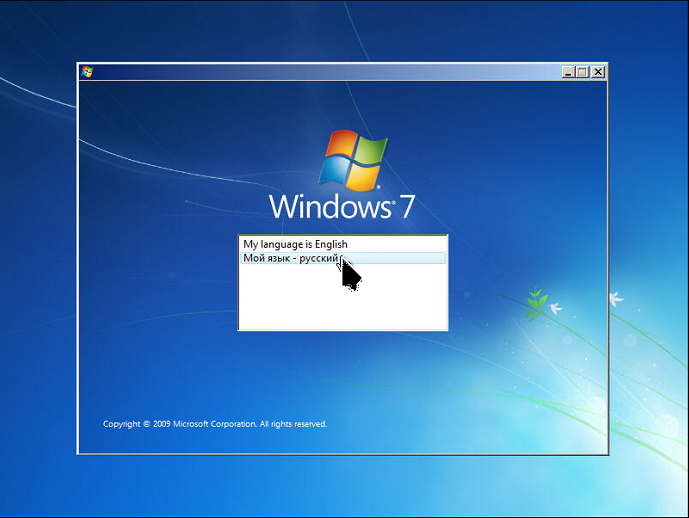
This is the default start screen installation, provided that in the billet 1 variant of Windows, go to the internet lists of up to 18 to 1, while in front of this screen is selection screen version windose such as (initial, home, prof ....) and bit 32 ( 86), or 64. If you have a strong komppyuter on your mind, choose 64 and Home Premium, Home this is enough to display the window, choose Russian, selection will lead you here
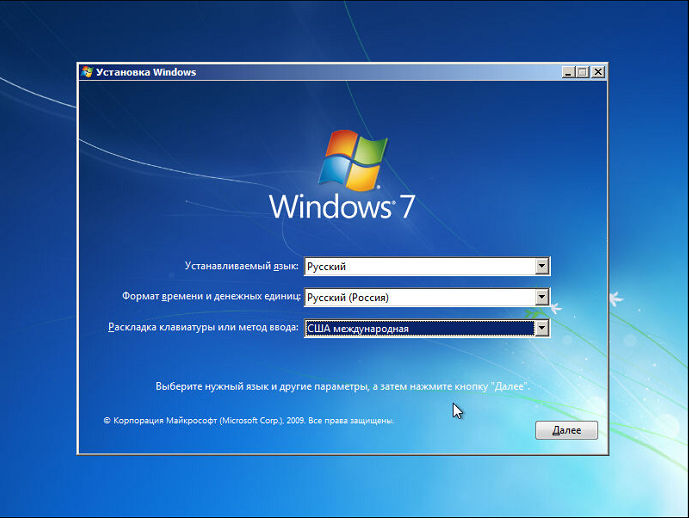
There is nothing to tell, I usually just take the USA layout as the English used to default at startup. Click Next
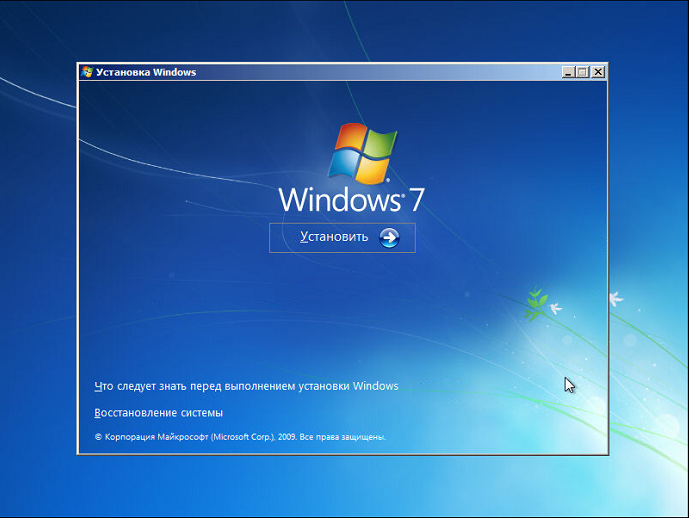
Click Install
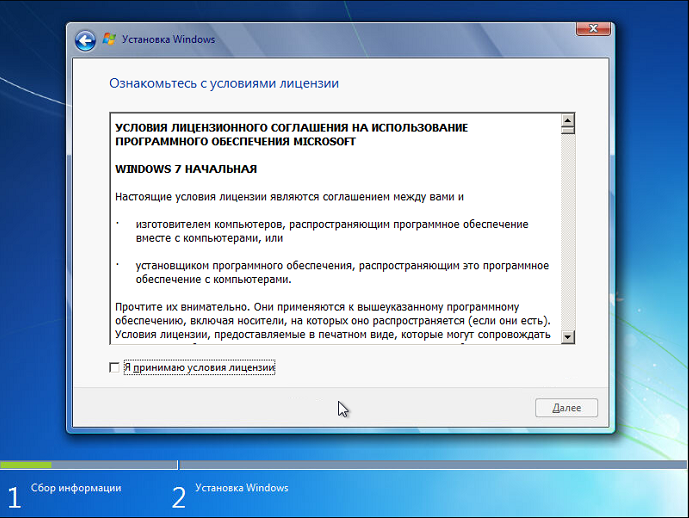
We put daw, Then
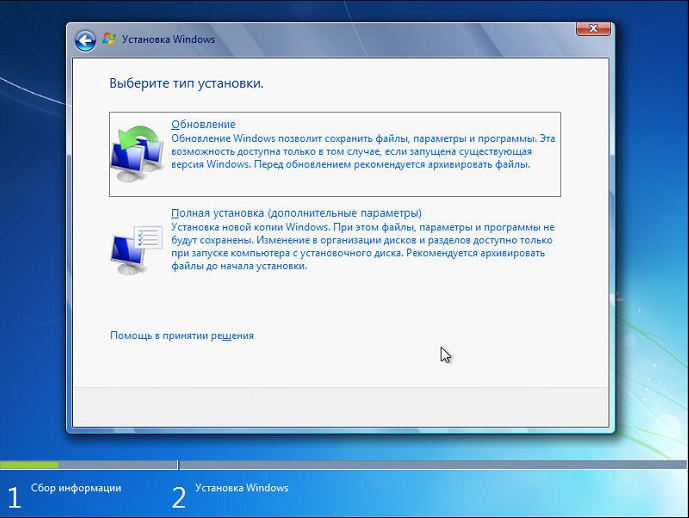
Since the beginning, we decided that we cleaned the whole screw, then select Full installation, updating usually does not heal
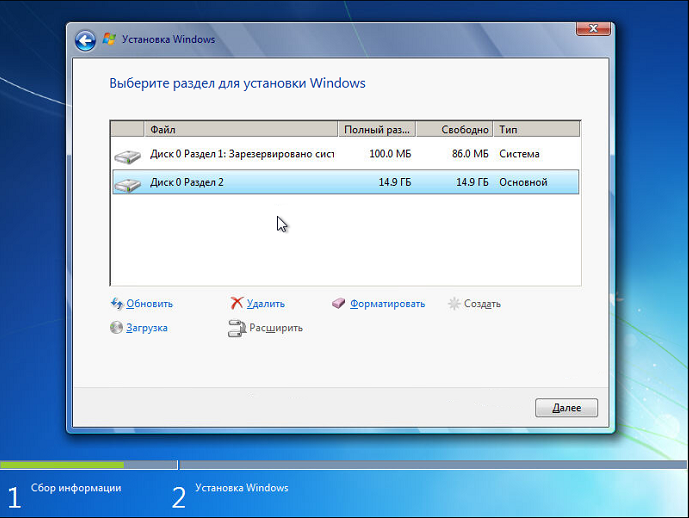
Something like this will have, except for the size 2 section (main) you have it longer, Please note this form provided that you have one screw and it is not divided into multiple logical drives, if you are more then the old System discs were DE .... Caution. Choose a Section 1 (reserved by the system) mouse click "Delete" Now select the Unit 2 and also press "Delete" you should have so
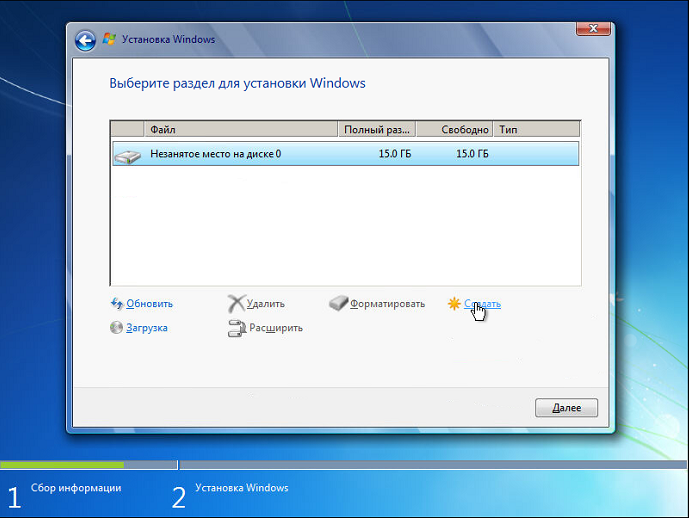
Sections smoothed, now out on the need to create a new click "Create"

If you need the entire disk, then click apply
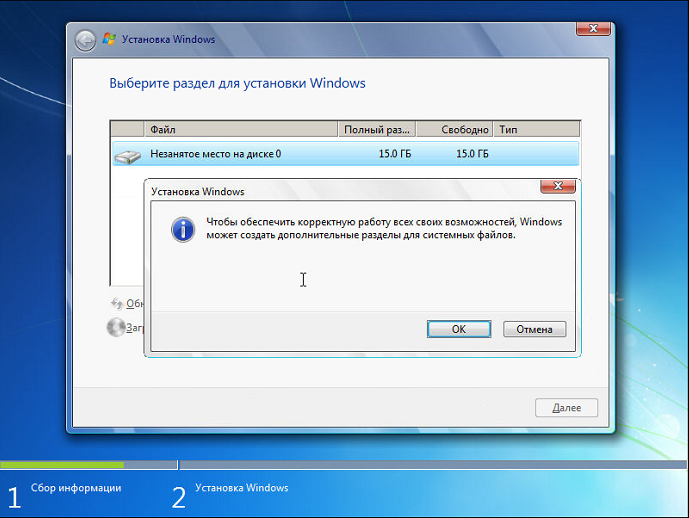
Click OK
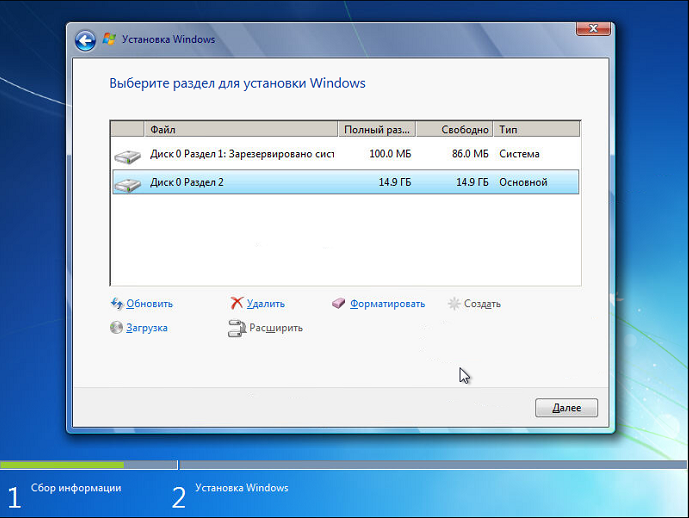
Next
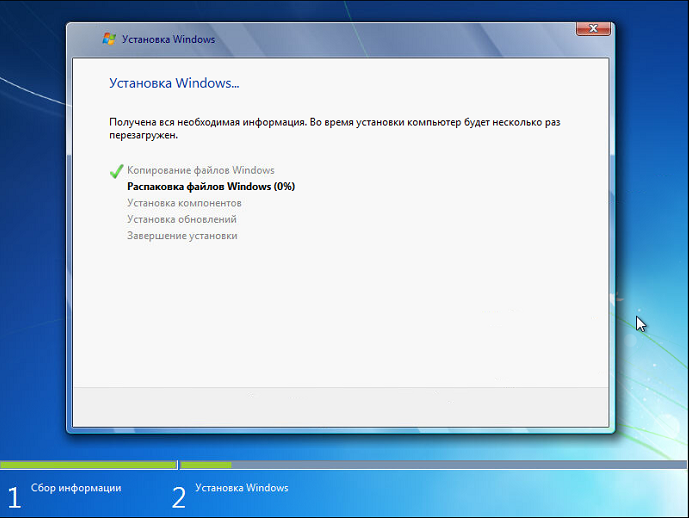
So went the installation, the computer for a while poshirstit prompted to restart if you wait it will reset itself
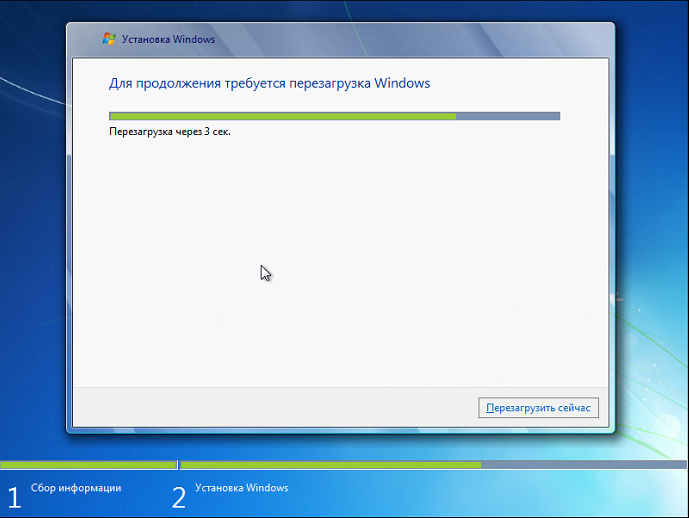
After restarting, installation will continue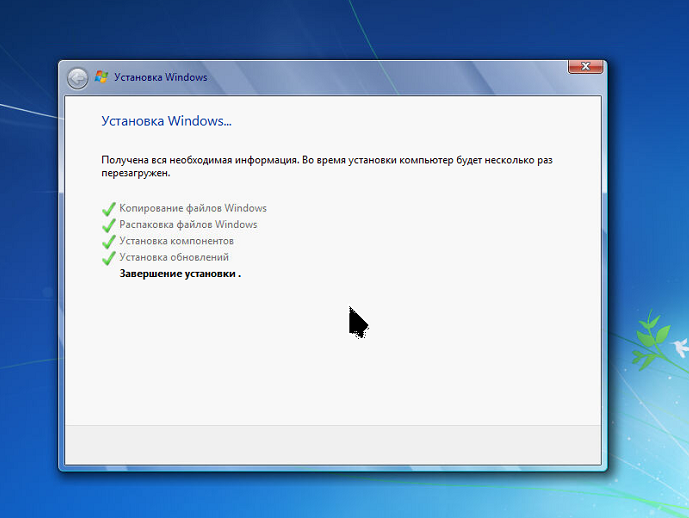 The computer may reboot
The computer may reboot
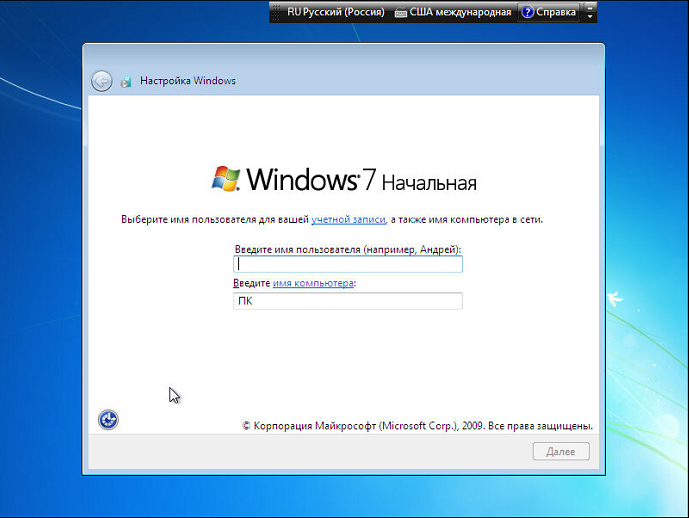
Come up with your favorite login, if desired, can pen to label the name of a computer
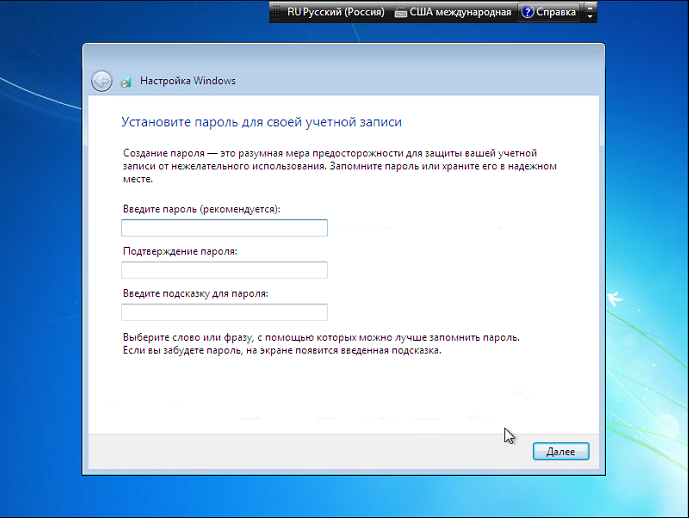
Come up with a password prompt to figure out how to remember this password if that :) Next
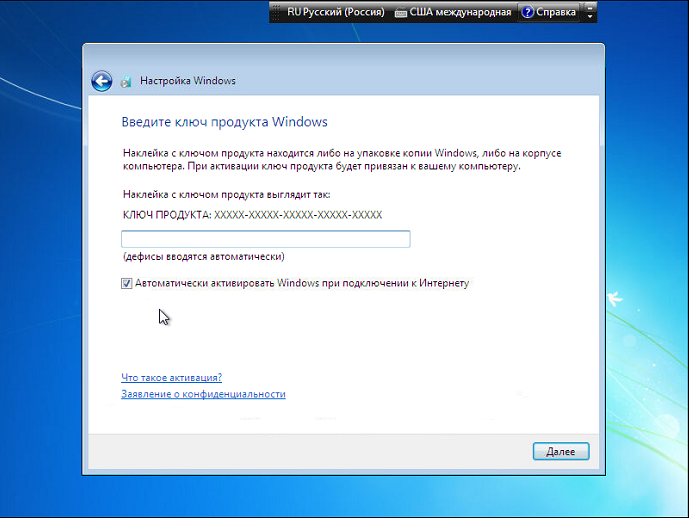
Here it is necessary to enter a key if the official version, or uncheck the auto activation after installation activate, Next
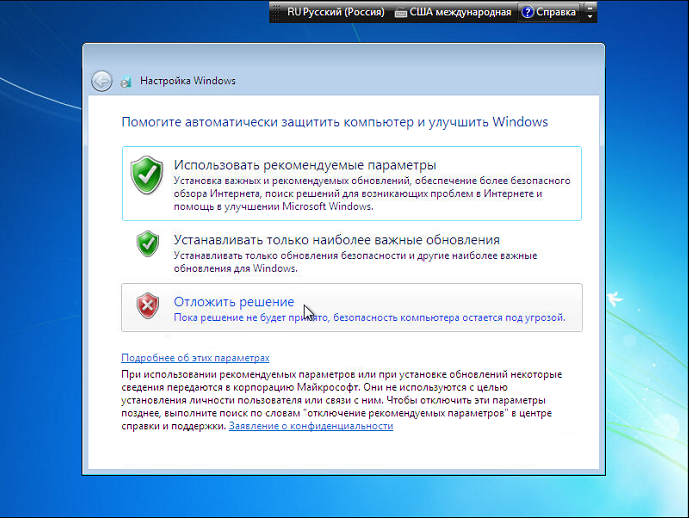
If a key input to the previous window, choose the top item otherwise the lowest
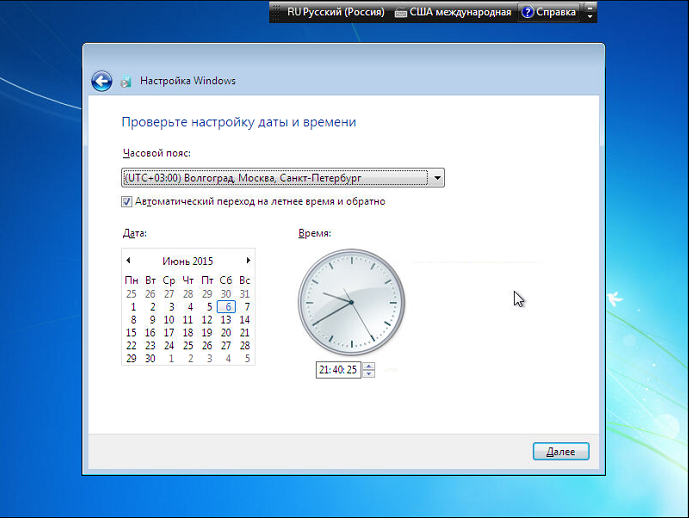
Next
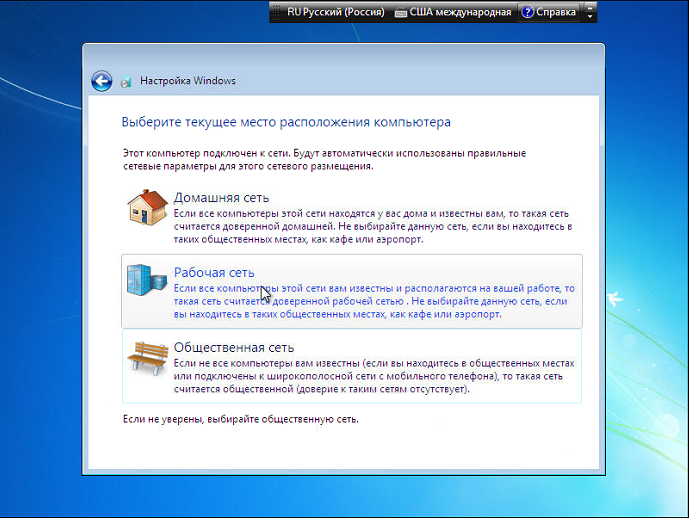
Select "Workgruop"
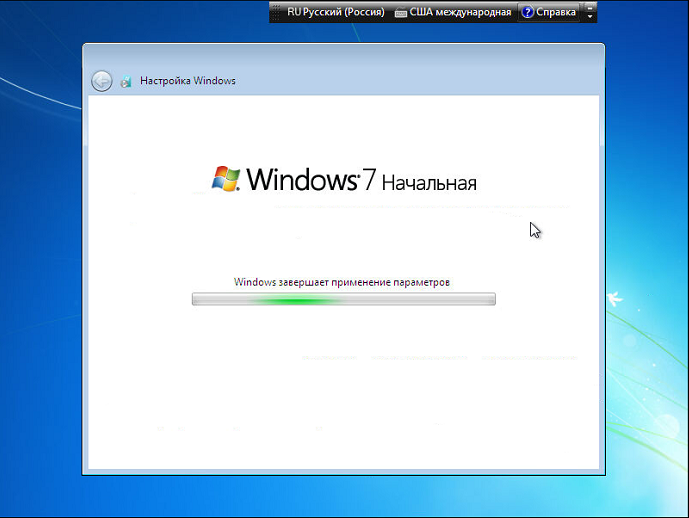
Looking forward, the computer may reboot
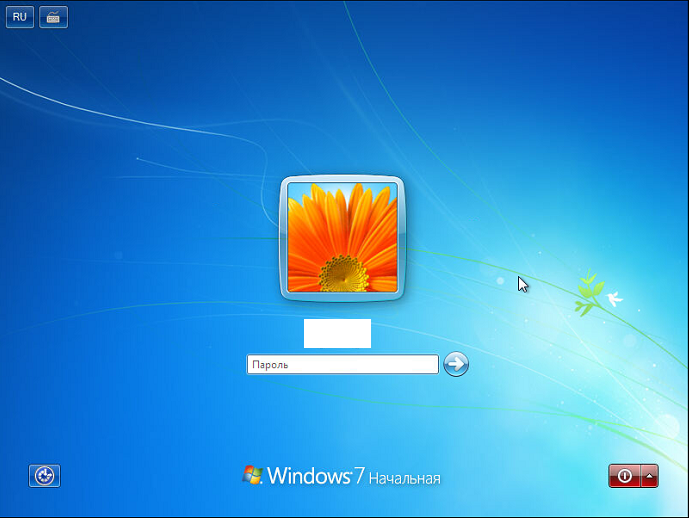
Enter your password
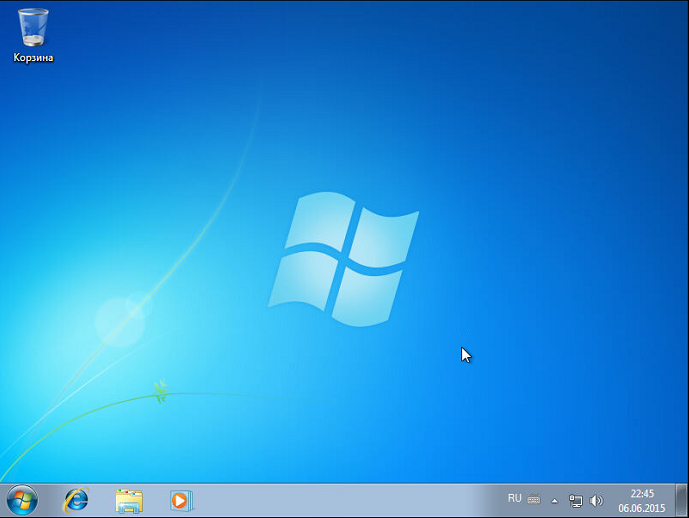
W so, congratulations, now you can begin an epic with the installation of the program you need, and will be examined with the activation still recommend that you download the latest update and / or the service pack with melkosofta and install via the Update Center for a long time especially if you put the old assembly.




